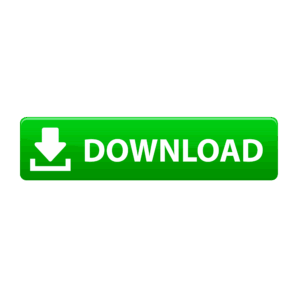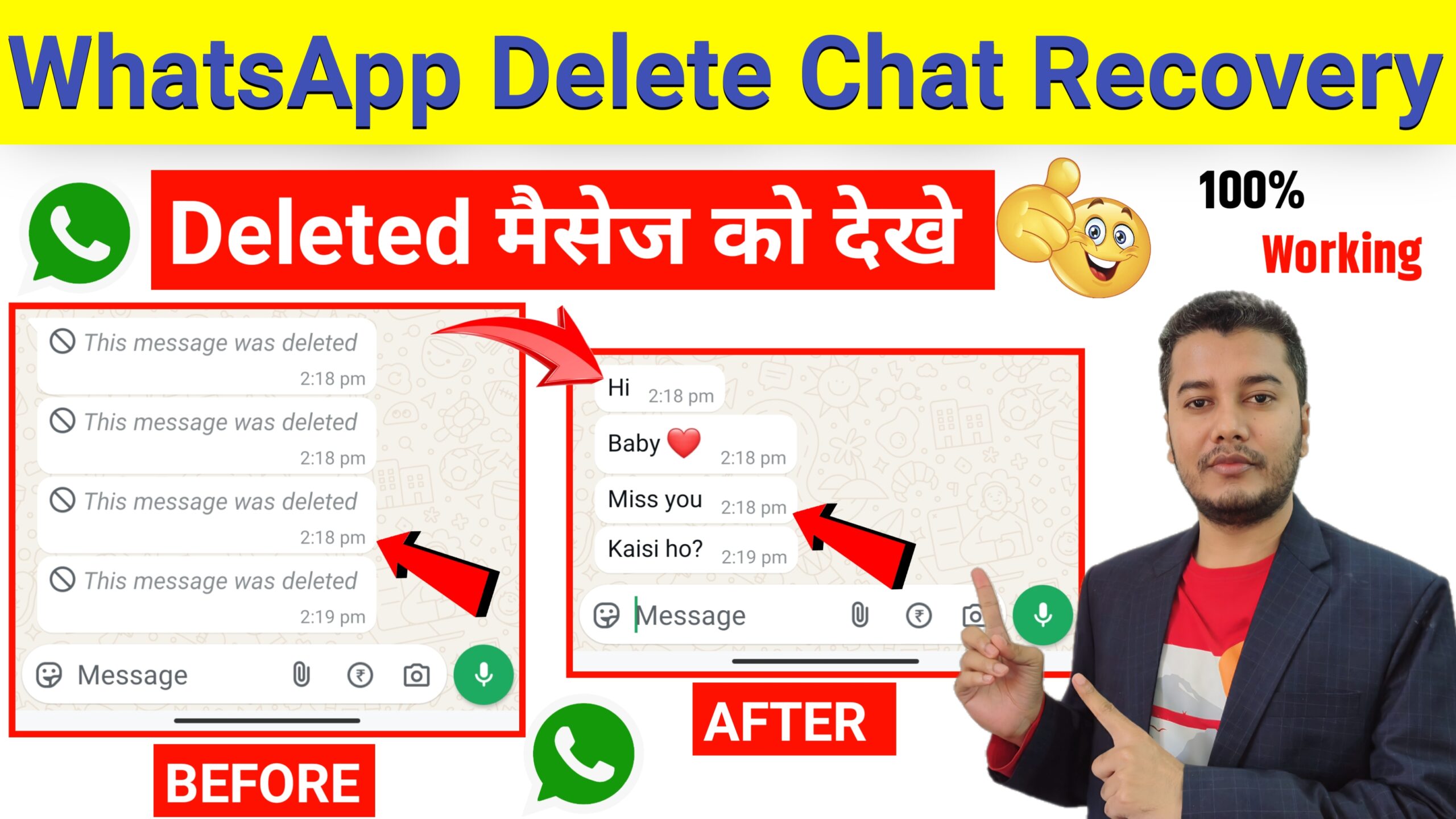
How to recover deleted whatsapp chat
Recovering deleted WhatsApp chats depends on whether you have a backup. Here’s what you can do:
1. Restore from Google Drive (Android) or iCloud (iPhone) Backup
If you have chat backups enabled, you can restore them by reinstalling WhatsApp.
For Android (Google Drive Backup)
- Uninstall and reinstall WhatsApp.
- Verify your phone number.
- WhatsApp will prompt you to restore your chat history from Google Drive. Tap “Restore.”
- Wait for the process to complete.
For iPhone (iCloud Backup)
- Uninstall and reinstall WhatsApp.
- Verify your phone number.
- WhatsApp will detect an iCloud backup and ask if you want to restore it. Tap “Restore Chat History.”
- Wait for the process to complete.
2. Restore from Local Backup (Android Only)
If you don’t have a Google Drive backup but have local backups:
- Open File Manager and go to:
Internal Storage > WhatsApp > Databases - Find the latest backup file (
msgstore.db.crypt14or similar). - Rename it to
msgstore_BACKUP.db.crypt14. - Find an older backup (e.g.,
msgstore-YYYY-MM-DD.1.db.crypt14) and rename it tomsgstore.db.crypt14. - Uninstall and reinstall WhatsApp.
- When prompted, restore from the local backup.
3. Use Third-Party Recovery Software (If No Backup)
If you don’t have any backup, you might try data recovery software such as:
- Dr.Fone – Data Recovery
- iMobie PhoneRescue
- Tenorshare UltData
These tools can sometimes recover deleted chats by scanning your device’s storage.
what is Recover Deleted Messages App
The “Recover Deleted Messages” App is a third-party application designed to help users retrieve deleted messages from WhatsApp and other messaging apps. These apps typically work by reading notifications and saving incoming messages before they are deleted.
How It Works:
- Monitors Notifications – The app records all incoming messages from WhatsApp.
- Stores Messages – If someone deletes a message, the app saves a copy before deletion.
- Allows Recovery – Users can open the app to view deleted messages.
Limitations & Risks:
- Needs Notification Access – It must be granted access to notifications to function.
- Doesn’t Work If Notifications Are Off – If you didn’t receive a notification, the message won’t be saved.
- No Backup Retrieval – It cannot restore messages deleted before installation.
- Privacy Risks – Some apps might collect user data, so use trusted apps with good reviews.
Popular Apps for Recovering Deleted Messages:
- Notifly
- WAMR
- Notification History Log
- Recover Deleted Messages App (varies by developer)
Would you like recommendations based on your device (Android or iPhone)? 😊
How to use Recover Deleted Messages App
Using the “Recover Deleted Messages” app depends on the specific app you choose, but most of them follow a similar process. Here’s a general guide on how to use these apps effectively:
Step-by-Step Guide:
1. Download & Install the App
- Go to the Google Play Store (Android) or App Store (iPhone).
- Search for apps like “WAMR,” “Notification History Log,” or “Recover Deleted Messages.”
- Download and install a well-rated app.
2. Grant Necessary Permissions
- Open the app and follow the setup instructions.
- It will ask for:
- Notification Access – Allows the app to read WhatsApp messages from notifications.
- Storage Access (optional) – Needed if you want to recover media files like images or voice notes.
3. Enable WhatsApp Monitoring
- The app will ask which apps to monitor.
- Select WhatsApp (and any other apps you want).
- Now, the app will start recording incoming messages from your notifications.
4. Recover Deleted Messages
- If someone deletes a message on WhatsApp, open the “Recover Deleted Messages” app.
- Browse the saved notifications to view the deleted messages.
- Some apps also recover deleted images, videos, or voice notes if they were downloaded before deletion.