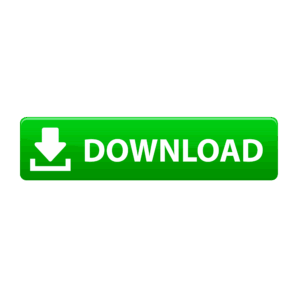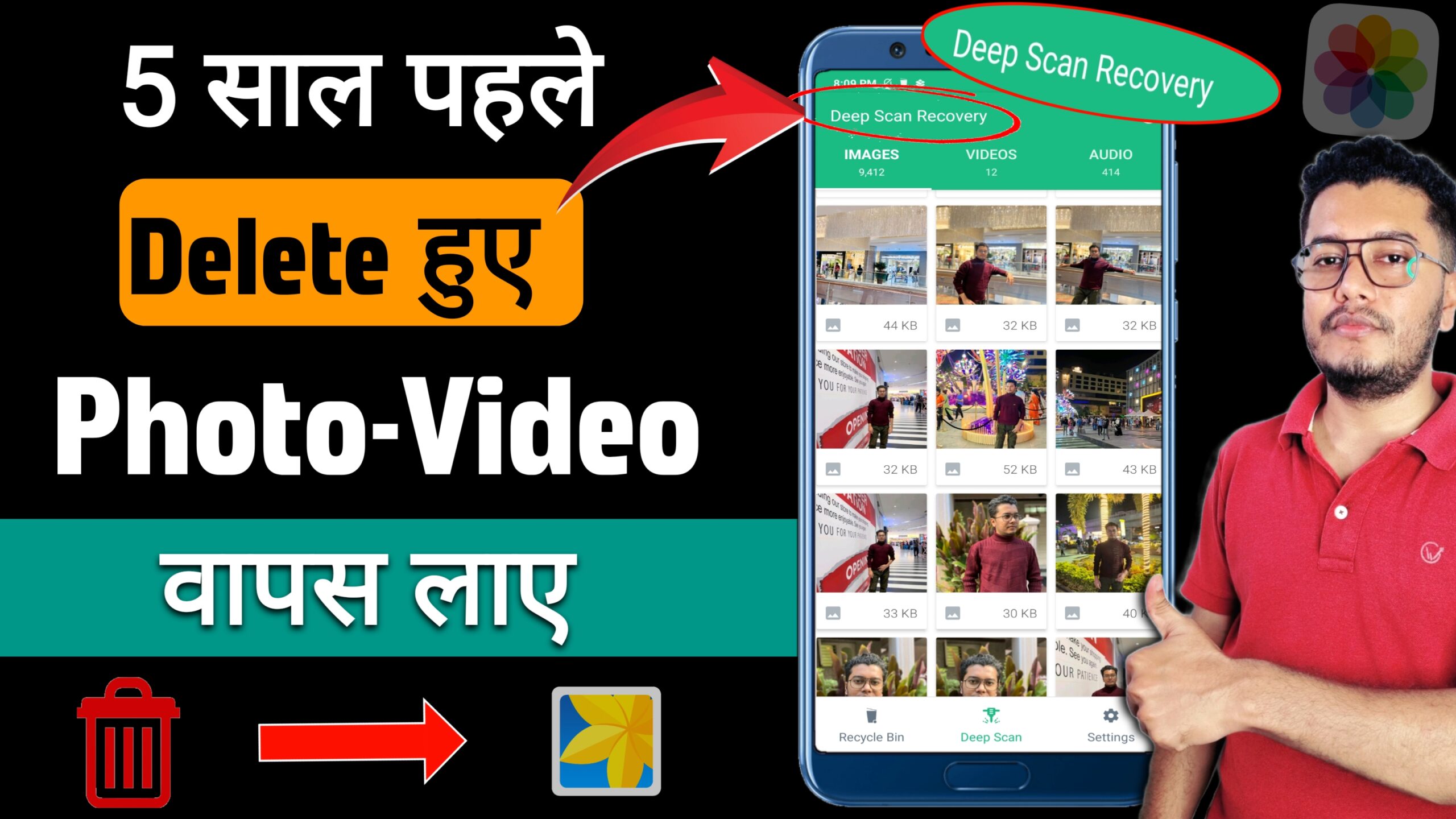
Easy Ways to Recover Deleted Photos and Videos on Android
Introduction
We’ve all had that Recover heart-stopping moment—you swipe too quickly or tap the wrong option, and suddenly a cherished photo or an important video is gone. The good news? If you’re using an Android device, there’s a very good chance you can recover deleted photos and videos—as long as you act fast.
Whether your media was removed from your gallery, cloud backup, or SD card, this guide will walk you through the easiest and most reliable ways to get it back.
1. Check the Trash or Recycle Bin in Your Gallery App
Most Android phones now have a built-in Trash, Recently Deleted, or Recycle Bin folder where deleted files are stored temporarily—usually for 30 days.
✅ Steps for Google Photos:
-
Open Google Photos.
-
Tap Library at the bottom.
-
Go to Trash.
-
Select the deleted item(s) and tap Restore.
This method works well if you’ve deleted media recently and haven’t emptied the bin.
📌 Note: Deleted files remain in Trash for up to 30 days before being permanently removed.
2. Recover from Google Photos or Cloud Backup
If you use Google Photos, Google Drive, or any other cloud backup service, your deleted media may still be retrievable—even if it’s no longer in your phone’s gallery.
✅ Restore from Google Photos:
-
Open the app and browse your photo timeline.
-
Use filters like date or location to search.
-
Tap the photo/video, then tap the three-dot menu and download or save it.
✅ Google Drive:
-
Open the Drive app.
-
Search or navigate to your media folders.
-
Download the photo or video back to your device.
Backing up with cloud services is one of the safest ways to avoid permanent data loss.
3. Use Recovery Apps for Android Devices
Several Android apps specialize in scanning deleted media from your internal storage—even after it’s been removed from your gallery or trash bin.
🔧 Recommended Recovery Apps:
DiskDigger Photo Recovery
-
Scans internal memory and SD cards for deleted files.
-
Basic scan (no root) recovers images; full scan (rooted phones) recovers more formats.
-
Available on the Google Play Store.
Dumpster – Recycle Bin App
-
Automatically stores deleted files, acting like a recycle bin.
-
Great for future protection against accidental deletion.
-
Easily restore photos, videos, and other files with one tap.
⚠️ Root access may be required for deep recovery, especially for older or overwritten files.
4. Recover Deleted Media from an SD Card (Using a Computer)
If your photos or videos were saved to an SD card, you might be able to recover them using a PC and recovery software.
🖥️ Try Tools Like:
-
Recuva
-
PhotoRec
-
EaseUS Data Recovery Wizard
Steps:
-
Remove the SD card and connect it to your PC.
-
Launch the recovery software and start scanning.
-
Save recovered media to your computer.
-
Transfer files back to your Android phone.
This method works best if you haven’t added new data that might overwrite the deleted files.
Extra Tips to Prevent Future Loss
-
🔄 Enable automatic backups in Google Photos.
-
🧺 Use apps like Dumpster to create a virtual trash bin.
-
💾 Regularly back up media to a computer or external drive.
-
🧹 Avoid using aggressive “clean-up” apps that can delete media unintentionally.
Conclusion
Losing important media files can be frustrating, but it’s not the end of the road. From checking your device’s Trash folder to using recovery apps or scanning an SD card with a PC, Android users have multiple ways to retrieve deleted photos and videos.
Just remember: the faster you act, the better your chances of full recovery.
💬 Have you tried any of these methods? Let us know what worked for you in the comments!
📩 Need help? Drop your questions or contact us for support.