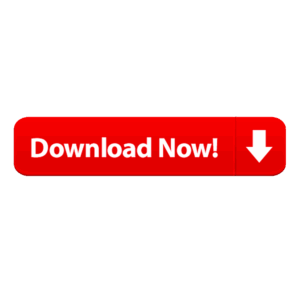How to Recover Deleted Photos: A Complete Guide to Photo Recovery
Have you ever accidentally deleted a cherished photo from your device and felt a wave of panic wash over you? You’re not alone. Whether it’s a meaningful family memory or an important work image, losing photos can be frustrating. Fortunately, in most cases, deleted photos can be recovered with the right tools and timely action.
In this post, we’ll explore the various ways you can recover deleted photos from your smartphone, camera, or computer—and offer tips to increase your chances of successful photo recovery.
How Photo Deletion Works
When you delete a photo, it’s not immediately erased from your device. Instead, the file system marks the space it occupied as “available” for new data. Until that space is overwritten, recovery is often possible using specialized software or system tools.
Recovery Options for Different Devices
1. Recovering Photos on Android Phones
-
Google Photos: If you use Google Photos, deleted images go to the Trash folder for 30 days. Open the app, go to “Library” > “Trash,” and restore the image.
-
File Recovery Apps: Apps like DiskDigger, Dr.Fone, and Tenorshare UltData can scan internal storage for recently deleted files.
-
Rooted Devices: If your phone is rooted, recovery tools can access deeper storage layers for better results.
2. Recovering Photos on iPhones
-
Recently Deleted Folder: iPhones store deleted images in the “Recently Deleted” album for 30 days. Open Photos > Albums > Recently Deleted, and select the photos to restore.
-
iCloud Backup: If you back up to iCloud, restore your device to a previous backup to retrieve deleted images.
-
Recovery Software: Programs like iMobie PhoneRescue or Dr.Fone for iOS can recover deleted data even without a backup.
3. Recovering Photos from a Computer
-
Recycle Bin / Trash: On Windows or macOS, check the Recycle Bin or Trash. If the photo is still there, restoring it is as easy as right-clicking and selecting “Restore.”
-
Backup Solutions: Use built-in tools like File History (Windows) or Time Machine (macOS) to recover files from a backup.
-
Data Recovery Software: Tools like Recuva, EaseUS Data Recovery Wizard, or Stellar Photo Recovery can scan your hard drive for deleted photo files.
4. Memory Cards & USB Drives
Memory cards in cameras or USB drives also support photo recovery. Stop using the device immediately after deletion, and use software like PhotoRec or CardRecovery to scan and recover your files.
Tips for Better Photo Recovery Results
-
Act Quickly: The longer you wait, the higher the chance the deleted file will be overwritten by new data.
-
Stop Using the Device: Minimize activity on the device to prevent overwriting the deleted photo.
-
Use Read-Only Recovery Software: Avoid apps that write data during the scan process.
-
Back Up Regularly: Enable automatic backups to cloud services or external drives to prevent future losses.
When Recovery Fails
In rare cases, deleted photos may be permanently lost—especially if the data has been overwritten. If the image is highly valuable (e.g., professional or legal content), consider contacting a data recovery professional. They have tools and expertise beyond what most consumers can access.
Final Thoughts
Losing photos can feel devastating, but with the right knowledge and tools, there’s a good chance you can recover them. Whether you’re using an Android, iPhone, computer, or camera memory card, multiple recovery options are available. Remember: speed, care, and preparation (like regular backups) are your best defenses against permanent photo loss.
Have you ever successfully recovered a deleted photo? Share your experience or ask a question in the comments below! IF YOU WANT TO DOWNLOAD THE APP YOU CAN DOWNLOAD THE APP BY CLICKING ON THE BELOW LINK